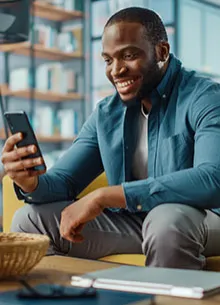Digital Wallet—the easy way to pay!
Did you know you can use your smart device to make purchases online and in many of your favorite stores? All you do is simply add your SAFE Federal Credit Union debit or credit card to your Apple, Samsung, LG, Android or wearable device.
Below, you'll find all the information you need to get started with mobile payment and a list of Frequently Asked Questions (FAQs).
Getting Started
Getting set up with mobile payment is easy no matter what device you use. Keep in mind, when you set up a digital wallet for mobile payment, you are creating a virtual card. You must protect the authorized mobile device in the same manner you would your physical debit or credit card. Each provider will have unique set-up instructions. Below are examples of some common providers. Refer to your device provider for specific set up instructions.
- Setting up Apple Pay
-
- Get started by adding your debit or credit cards to your iPhone, iPad, Apple Watch, or Mac
- Go to the wallet App and tap Add Credit or Debit Card
- Follow the prompts to add a new card. You will need to authenticate using details related to your card and/or account. You will need your physical card to authenticate
- Visit apple.com/apple-pay for more details
- Setting up Samsung Pay
-
- If the Samsung Pay app is not preloaded on your Samsung device, download the app in your Google Play Store. Once you have the app downloaded on your Samsung device, open the app and sign in or create an account
- Open the Samsung Pay app and touch ADD
- Either allow the app to access your camera to capture your card information, or the information can be entered manually
- Once the card information is entered, touch NEXT
- You will then be prompted to receive a one-time passcode (OTP). Retrieve your passcode and enter it into the app and tap SUBMIT
- Next, enter your signature and tap SAVE, then tap DONE
- You can use your fingerprint, PIN, or password for your verification method. If you use a PIN or a password, instead of your fingerprint, you will be required to set one up for your phone if one is not already in use
- Visit Samsung.com/us/Samsung-pay for more details
- Setting up Android Pay
-
(For most Android phones with OS KitKat 4.4 or higher and Near Field Communication (NFC) Capability)
- Download the Android Pay app from the Google Play Store
- Open the app and touch the + symbol
- Follow the instructions to add your SAFE Federal Credit Union card(s)
- You will be prompted to receive a one-time passcode (OTP). Retrieve your passcode and enter it into the app.
- If you do not already have screen l:00ock set up, you will need to set up a PIN or a fingerprint ID
- When making a purchase, unlock your phone, open wallet app, hold it up to the point-of-sale terminal, and wait for the checkmark to appear on the terminal screen
- Make sure your SAFE Federal Credit Union card is selected as the default card
- Visit android.com/pay for more details
- Troubleshooting
-
Should you experience problems loading your card, call 803.469.8600, Option 2# for the Member Service Center. We are available Monday through Friday, 7:00 AM - 7:00 PM, and Saturday 9:00 AM - 1:00 PM, excluding Federal Holidays. We will assist you during the call by verifying your identity to activate your card with your mobile wallet.
Paying with your device
Once your payment app is downloaded to your device and you've added your SAFE Federal Credit Union debit or credit card, paying at your favorite stores is a breeze!
- Look for the contactless or digital payment symbols at checkout. Open the device and the wallet holding the device near the point-of-sale terminal. You should be prompted by your device for your screen lock code or hold your finger on the fingerprint reader (if biometrics are enabled). Continue holding your device near the payment terminal until the checkmark appears on the terminal screen.
- Payments are either deducted from your SAFE Federal Credit Union checking account if using your debit card or charged to your SAFE Federal Credit Union credit card, depending on which payment card you selected from your digital wallet.

Mobile Wallet FAQs
Digital Wallets, i.e. Apple Pay, Samsung Pay, Google Wallet, LG Pay, Fitbit/Garmin Pay, allows you to attach your SAFE Federal Credit Union issued Visa® debit and/or credit card to a digital storage system, providing additional electronic payment options.
A digital wallet creates a token to replace the traditional 16-digit account number found on your physical payment card. This number is securely stored on your device and used to make purchases. The device must be protected in the same manner as your card. The good news is, your card numbers are not stored on the device or on any servers, to help reduce the potential for fraud. You are responsible for maintaining the confidentiality of your credit union user identification, USER id and passwords associated with the activated device, and other means you may from time to tome have to access for any of your payment cards. You should keep your supported device and these credentials secure in the same manner as you would keep your cash, checks, credit cards and debit cards and other personal identification numbers and passwords secure. You still enjoy all the benefits of your SAFE Federal Credit Union debit and credit card(s), including Visa® Zero Liability policy which protects you from unauthorized purchases as outlined in your Electronic Funds Transfer Agreement.
The credit union does not charge you any fees for adding a payment card to the Digital Wallet. Please consult your Membership Agreement, Credit Card Disclosure and the Fee Schedule for any applicable fees, interest or other charges associated with your Payment Card. In addition, the wallet provider or other third parties, such as wireless companies or data service providers, may charge you service fees in connection with your use of your device or the Digital Wallet.
You will need your SAFE Federal Credit Union debit and/or credit card and a compatible Apple or Android device or wearable, such as a Garmin or Fitbit.
You load your card in the Wallet app on an Apple device or on any of the Pay applications on Android devices or wearables.
Default payment may not be a feature in all digital wallet providers. For instructions on default payment settings, refer to your device provider for specific instructions on setting a default payment option. Below is an example of how this is done on an Apple device.
To change your default card:
- Go to settings>Wallet & Apple Pay
- Tap "Default Card"
- Choose your SAFE Federal Credit Union card
SAFE Federal Credit Union offers different methods for notification of transactions on your accounts. You can set up alerts in Online and Mobile Banking or enroll in Visa® Purchase Alerts. If you are alerted to activity you did not authorize, you should report this activity immediately as outlined further in these FAQs.
A digital account number replaces the traditional 16-digit account number found on your physical payment card. This number is securely stored on your device and used to make purchases. The good news is, your card numbers are not stored on the device or on any servers, to help reduce the potential for fraud. The process is invisible to consumers as it all happens behind the scenes. Checkout is simplified when buying items on mobile applications and at point-of-sale. Like your traditional card(s), you should protect the digital account number. Do not share device PIN or passcodes. Protect your digital wallet in the same manner as you would your physical debit or credit card.
You can easily delete the digital account information from your device. Remove the digital account information from your wallet by opening the wallet app, tapping the card you wish to delete, then tapping the three dots at the top right-hand corner of the device. Scroll to the bottom of the screen and tap Remove this Card. Follow the prompts to complete the process.
There are more than 220,000 stores and apps participating in digital forms of payment. See merchant site for details.
Call to report your card as lost/stolen immediately per the terms of your Digital Wallet Agreement and EFT Agreement. Remove your associated card in the digital wallet. Once you receive the replacement card, you can reload your digital wallet with the new card information.
If the card is a renewal card that happens at the natural renewal time frame, you should not have to recreate the card in the digital wallet.
Just like your physical card, you should never share card information. If you believe your card has been lost or compromised, contact the credit union immediately to block the card per the terms of your Digital Wallet Agreement and EFT Agreement. You will need to remove the digital payment associated with that card from the digital wallet. Once you receive the replacement card, you may then load the card in the digital wallet again.
Since your mobile device can be used like a payment card to make purchases, you must notify the credit union in the event your mobile device is lost or stolen with the same urgency as if your actual payment card is lost or stolen. If you fail to notify the Credit Union, you may be liable for all or portion of the losses associated with unauthorized use of your payment card, whether or not that use was through the Digital Wallet service. You will be able to continue to use your physical card without interruption.
When selling or giving away your electronic devices, you should make sure to delete all digital account information. In addition, to be certain you have cleared the device of all personal information, you may reset the device to factory settings which will also remove all digital accounts. If you forget to do this before you give the device away or sell it, contact your financial institution who can perform the removal of the digital account information on your behalf.
Transactions using digital wallets will look similar to any other debit or credit card transaction in online and mobile banking or on your monthly statement.
When shopping at a merchant who accepts digital wallets as a form of payment, open the device and the Wallet App, hold the device in front of the contactless reader. The digital account information stored on the device will be transmitted directly to that contactless reader. A checkmark on the point-of-sale reader indicated a successful payment.
Receipts from the merchants accepting digital payments will look the same as they always have; however, the last four of your digital account number will be displayed and not the last four of your card number.
Any returns processed using a digital payment will be processed the same way they are using a physical form of payment. Individual merchant return policies may vary.
It is expected that digital account numbers will not impact any rewards programs you may have.
Adding your cards to digital wallet is your choice. You may remove your cards whenever necessary.
Please call 803.469.8600, option 2# for the Member Service Center. We are available Monday through Friday, 7:00 AM - 7:00 PM, and Saturday, 9:00 AM - 1:00 PM excluding Federal Holidays.